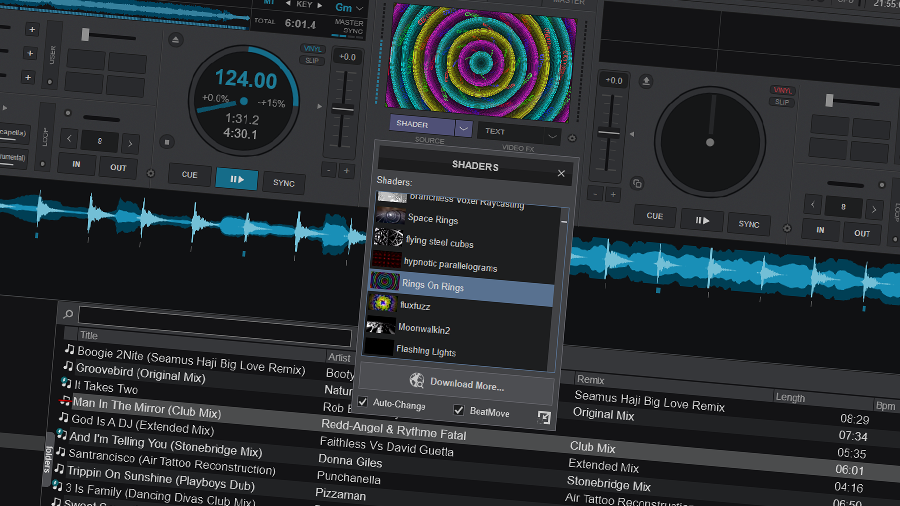VirtualDJ Shaders are a collection of real-time visual effects designed to enhance the visual experience of DJ performances. They are interactive and dynamic visual effects that synchronize with the music being played, creating a captivating and immersive audiovisual spectacle.
These shaders are integrated within the VirtualDJ software and provide DJs with a range of stunning visual effects that respond in real-time to the rhythm and energy of the music. By activating the shaders, DJs can add mesmerizing and vibrant visuals to their performances, elevating the overall atmosphere and engaging the audience on a visual level.
VirtualDJ Shaders offer a diverse range of effects, including pulsating waves, swirling patterns, kaleidoscopic designs, and more. DJs have the flexibility to customize and adjust the speed, intensity, and color palette of the shaders, allowing for a personalized visual experience that perfectly complements their music and performance style.
With VirtualDJ Shaders, DJs can create a captivating audiovisual journey, transforming their sets into immersive and visually stunning experiences. By seamlessly integrating the power of visuals into their performances, DJs can enhance the overall impact, engage the audience's senses, and leave a lasting impression.
Whether performing at a club, hosting a virtual event, or streaming their mixes online, VirtualDJ Shaders provide DJs with a powerful tool to enhance their visual presentations and create an unforgettable performance that goes beyond just the music.
Installing
-
Obtain Shader Files: First, you need to download the shader files you want to install. Shaders are typically available as separate files with the ".vdjshader" extension. You can find a variety of shaders from different sources online. We have also compliled a vast collection here and can be downloaded below. Ensure that the shaders you download are compatible with the version of VirtualDJ you are using.
VirtualDJ Shaders is a dynamic and immersive visual enhancement tool designed to take your DJ performances to new heights. Gone are the days of static backgrounds and uninspiring visuals; with VirtualDJ Shaders, you can transform your DJ sets into captivating audiovisual journeys.
- Locate the Shaders Folder: Open the file explorer on your computer and navigate to the VirtualDJ installation directory. The location of the installation directory may vary depending on your operating system, and if you chose a place to install yourself. For Windows, it is commonly found in "C:\Documents\VirtualDJ". For macOS, it is typically located in the "Applications" folder.
- Access the Plugin Folder: Within the VirtualDJ installation directory, locate the "Plugins" folder. Open it to reveal the subfolders and files related to Plugins.
- Access the Visualisations: Within the VirtualDJ installation directory, locate the "Visualisations" folder. Open it to reveal the subfolders and files related to Visualisations. Create a Visualisations Folder: If there isn't already a folder named "Visualisations" inside the "Plugins" folder, create a new folder and name it "Visualisations." This folder will serve as the destination for the shader files.
- Copy Shader Files: Copy the shader files you downloaded in Step 1 and paste them into the newly created "Visualisations" folder.
- Launch VirtualDJ: Start or restart VirtualDJ on your computer. The software will automatically scan and recognize the new shaders in the "Visualisations" folder.
- Access Shaders in VirtualDJ: To access the installed shaders, open the VirtualDJ software and navigate to the "Video" tab or section. Look for the "Shaders" option, which should now display the shaders you installed. You can select and activate the desired shader to begin using it in your DJ performances.
By following these steps, you can successfully install shaders into the lastest version of VirtualDJ and incorporate them into your visual presentations. Experiment with different shaders to enhance the visual experience of your DJ sets and create captivating audiovisual performances.