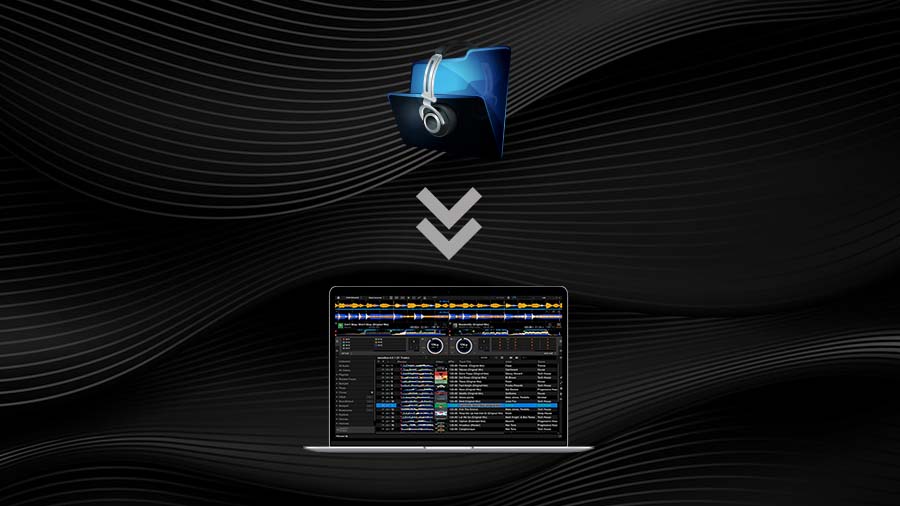If you're a DJ or just stepping into the world of DJing, there's a good chance you've heard of Rekordbox. Developed by Pioneer DJ, Rekordbox is not just music library software—it's a full-on DJ ecosystem. Whether you spin tunes at clubs, festivals, or in your bedroom, Rekordbox helps you organize, analyse, and prepare your music like a pro.
But how do you actually import your tracks, analyse them properly, and get the most out of this powerful tool? Let’s dive in.
Getting Started with Rekordbox
System Requirements and Installation
Before you do anything, make sure your computer can handle Rekordbox. Most modern systems work just fine, but always check Pioneer DJ’s official site for the latest specs.
Once you’ve downloaded and installed the software, it’s time to set up your Pioneer DJ account. This unlocks features like Cloud Library Sync, Performance Mode, and more.
Importing Your Music
Supported File Types
Rekordbox works with a variety of audio formats, including:
-
MP3
-
WAV
-
AIFF
-
FLAC
-
AAC (non-DRM)
Stick to high-quality formats to keep your sets sounding crisp.
Organizing Your Music Folder
Before importing, make sure your music is well-organized. Create folders for genres, moods, or events. This small step makes your Rekordbox library cleaner and easier to navigate.
How to Import Tracks into Rekordbox
There are two main ways to get your music into Rekordbox:
Drag and Drop Method
Open Rekordbox, select the playlist or folder you want to import into, and drag tracks directly from your desktop or folder into the window.
Using File > Import
Go to the top menu:
File > Import > Import Track / Import Folder / Import Playlist
Choose the option that fits your needs, and boom—your music is in.
Importing Playlists
If you're moving over from iTunes or another DJ software, you can import full playlists:
-
Rekordbox supports iTunes library integration
-
You can also drag .m3u or .xml playlist files into Rekordbox
Analysing Your Music in Rekordbox
What Does Analysis Mean?
When you import a track, Rekordbox doesn't just store it. It runs an analysis to extract:
-
BPM (Beats Per Minute)
-
Beat Grid
-
Musical Key
-
Waveform Display
This info is essential for beatmatching, cueing, and mixing accurately.
How Rekordbox Analyses Tracks
BPM Detection
Rekordbox calculates the tempo so you can easily beatmatch different tracks—even across genres.
Beat Grid Generation
Perfect for syncing tracks manually or with quantize features. You’ll see a visual representation of every beat.
Key Detection
Want a harmonic mix? Rekordbox shows the key of each song (in either standard or Camelot format).
Waveform Creation
Color-coded waveforms show you breakdowns, drops, and builds—essential for planning transitions.
Customizing Track Analysis
Setting Preferences for Analysis
Go to:
Preferences > Analysis
Here you can choose:
-
Normal vs Dynamic BPM
-
Key type (Standard vs Camelot)
-
Auto-analysis on import
Re-Analysing Tracks
Not happy with how Rekordbox analysed a track? Right-click > Re-Analyse Track. Useful if BPM or key feels off.
Organizing Your Music Library
Using Tags and Colors
Tag your tracks with genres like "Tech House," "Afrobeat," or "Peak Hour." Use colors to group tracks visually—great for quick access during sets.
Rating and Comments
Give tracks star ratings or add personal notes like:
-
“Good for opening”
-
“High energy drop”
-
“Use after midnight”
Creating Intelligent Playlists
Set up rules like:
-
BPM between 120–125
-
Genre: Deep House
-
Star rating: 4+
Rekordbox will auto-fill the playlist based on your criteria.
Performance Mode vs Export Mode
Differences Between the Two Modes
-
Export Mode: Prepares music for USB export
-
Performance Mode: Lets you mix live using your laptop and controller
When to Use Each
If you’re playing on CDJs with USB, stick to Export Mode. If you’re using a DDJ controller, you’ll probably be in Performance Mode most of the time.
Using Rekordbox Cloud Library Sync
Syncing Across Devices
With a Creative or Professional plan, you can sync your whole library to the cloud and access it on multiple devices. Perfect for prepping sets on the go.
Cloud-Based Backups
No more crying over a crashed hard drive—your cue points, playlists, and settings are all safe in the cloud.
Exporting to USB for CDJs
Formatting USB Drives
Use FAT32 or exFAT. Rekordbox also offers a built-in format utility.
Exporting Playlists Properly
Drag your playlist to your connected USB in the Devices section. Rekordbox will copy tracks, cue points, and metadata.
Ensuring Compatibility
Make sure your CDJs are updated and compatible with your Rekordbox version. Test before heading to a gig!
Troubleshooting Common Issues
Tracks Not Analysing
Check your analysis preferences or try re-analysing manually.
Missing Waveforms
Rekordbox may not have completed the analysis. You can re-analyse or delete and re-import.
USB Export Errors
-
Check for corrupted files
-
Make sure your USB is formatted correctly
-
Avoid special characters in file names
Tips for Pro DJs
Organize by Energy Level
Sort your playlists by low to high energy. Helps keep the vibe rising during a set.
Use Cue Points Creatively
Set cue points at intro/outro, drops, or build-ups to give you performance flexibility.
Hot Cues and Memory Cues
Hot Cues = Instant jump
Memory Cues = Good for visual guidance
Use both!
Conclusion
Rekordbox isn’t just a tool—it’s your digital DJ assistant. Whether you’re playing clubs, weddings, or livestreams, learning how to import, analyse, and organize your music in Rekordbox will set you apart from the rest. Once your tracks are properly analysed, you'll mix with more confidence, creativity, and control. Now get out there and make the dancefloor shake!
FAQs
1. Can I use Rekordbox without a controller?
Yes! You can use Export Mode for music prep, or Performance Mode with your mouse and keyboard, though a controller is ideal for live mixing.
2. Does Rekordbox work with Spotify or streaming services?
Rekordbox supports streaming from Beatport, Beatsource, and SoundCloud Go+—not Spotify.
3. How do I reset a track’s analysis?
Right-click the track and select "Re-Analyse Track" to reset BPM, key, and grid info.
4. Can Rekordbox be used for video mixing?
Yes, with a Creative or Professional plan, you can mix video files just like audio.
5. Why won’t my USB show up in Rekordbox?
Check the formatting (FAT32/exFAT), ensure it’s not write-protected, and that it’s not corrupt.